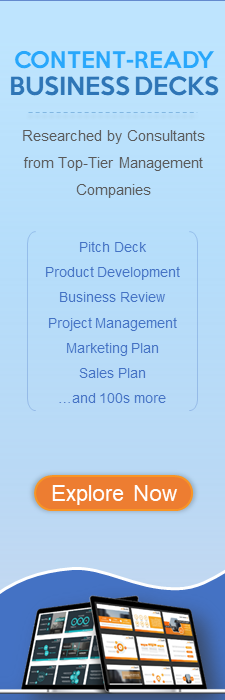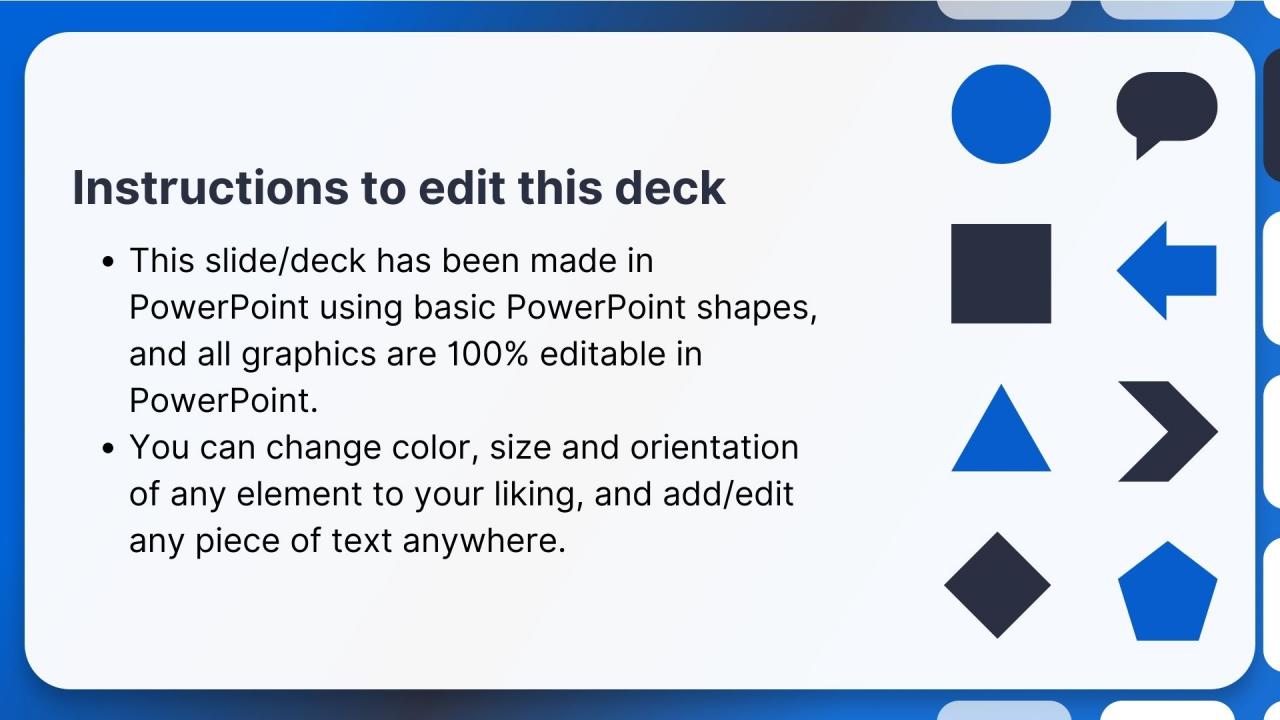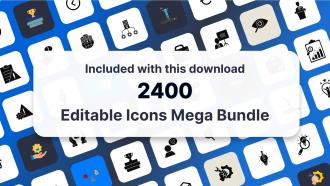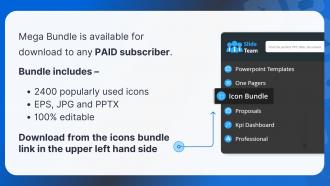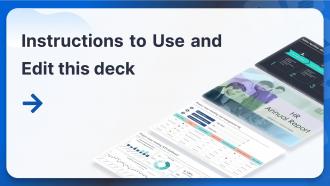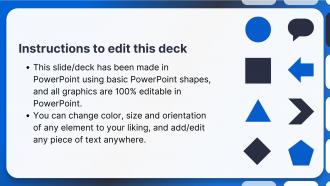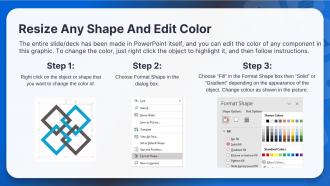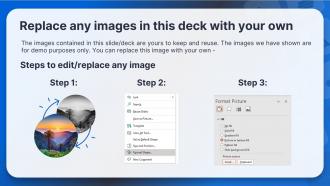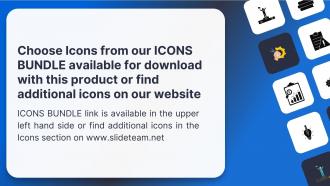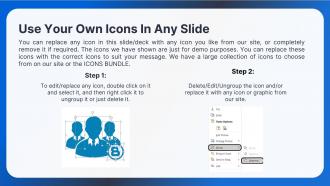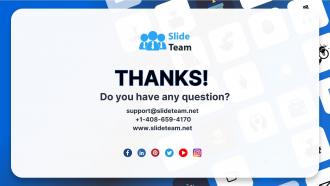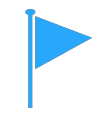Wireless Access Points WAP Powerpoint Presentation Slides
This PowerPoint presentation briefly explains the Wireless Access Points, their importance, market, working, types, installation steps, and modes. In this Wireless Access Points PowerPoint Presentation, we have covered the evolution of Wireless Access Points, various types of network devices, and applications of WAP in different domains. In addition, this Wireless Local Area Network WLAN PPT contains several problems WAPs can address, including network benefits and market analysis and dynamics. Also, the PPT Wi-Fi Network presentation includes the device types, components used in Wireless Access Points, and the WAP working process and functions. Furthermore, this Fit Access Points template caters to the different types of WAPs based on installation methods, environment, frequency band, Fit Access Points, Fat Access Points, and cloud-managed WAPs. Moreover, this Fat Access Points deck comprises the best WAP solutions, tips to consider while purchasing WAPs, installation steps, cable connection, and configuration. It also includes the various modes of WAPs such as local, bridge, mesh, sniffer, client, rogue detector, FlexConnect, etc. Lastly, this Wireless Access Points PowerPoint Presentation covered best practices for WAP security, a comparison of WAP with other technologies, training and budget, a 30 60 90 days plan, an installation timeline, a roadmap, a dashboard, and before versus after implementation impact. Download our 100 percent editable and customizable template, which is also compatible with Google Slides.
You must be logged in to download this presentation.
 Impress your
Impress your audience
Editable
of Time
PowerPoint presentation slides
Step up your game with our enchanting Wireless Access Points WAP Powerpoint Presentation Slides deck, guaranteed to leave a lasting impression on your audience. Crafted with a perfect balance of simplicity, and innovation, our deck empowers you to alter it to your specific needs. You can also change the color theme of the slide to mold it to your companys specific needs. Save time with our ready-made design, compatible with Microsoft versions and Google Slides. Additionally, it is available for download in various formats including JPG, JPEG, and PNG. Outshine your competitors with our fully editable and customized deck.
People who downloaded this PowerPoint presentation also viewed the following :
Content of this Powerpoint Presentation
Slide 1: This slide introduces Wireless Access Points (WAP). State your company name and begin.
Slide 2: This slide states Agenda of the presentation.
Slide 3: This slide shows Table of Content for the presentation.
Slide 4: This slide highlights title for topics that are to be covered next in the template.
Slide 5: This slide shows About Wireless Access Point – Introduction and features.
Slide 6: This slide presents Evolution timeline of Wireless Access Points.
Slide 7: This slide displays Different types of network devices for networking.
Slide 8: This slide shows Applications of Wireless Access Point devices.
Slide 9: This is another slide continuing Applications of Wireless Access Point devices.
Slide 10: This slide highlights title for topics that are to be covered next in the template.
Slide 11: This slide presents Problems address by Wireless Access Points.
Slide 12: This slide displays Network benefits of Wireless Access Points.
Slide 13: This slide represents Importance of Wireless Access Points in modern networking.
Slide 14: This slide highlights title for topics that are to be covered next in the template.
Slide 15: This slide showcases Wireless Access Points market analysis.
Slide 16: This slide shows Wireless Access Points market dynamics.
Slide 17: This slide highlights title for topics that are to be covered next in the template.
Slide 18: This slide presents Primary types of Wireless Access Point devices.
Slide 19: This slide displays Essential components of Wireless Access Points setup.
Slide 20: This slide highlights title for topics that are to be covered next in the template.
Slide 21: This slide represents Working process of Wireless Access Points.
Slide 22: This slide showcases Functions of Wireless Access Points in modern networking.
Slide 23: This slide highlights title for topics that are to be covered next in the template.
Slide 24: This slide shows Types of Wireless Access Points by installation methods.
Slide 25: This slide presents Classification of Wireless Access Points by environment.
Slide 26: This slide displays Types of Wireless Access Points by frequency band.
Slide 27: This slide represents Overview and structure of Fit Access Points (APs).
Slide 28: This slide showcases Introduction and structure of Fat Access Points.
Slide 29: This slide shows Cloud managed Wireless Access Points features.
Slide 30: This slide highlights title for topics that are to be covered next in the template.
Slide 31: This slide presents Best Wireless Access Point solutions available in market.
Slide 32: This slide displays Best practices to choose suitable Wireless Access Points.
Slide 33: This slide highlights title for topics that are to be covered next in the template.
Slide 34: This slide represents Main steps to deploy router or switch.
Slide 35: This slide shows Steps to install Wireless Access Points.
Slide 36: This is another slide continuing Steps to install Wireless Access Points.
Slide 37: This slide presents Best places to deploy Wireless Access Points.
Slide 38: This slide highlights title for topics that are to be covered next in the template.
Slide 39: This slide displays Cable connection and configuration for Wireless Access Points.
Slide 40: This slide highlights title for topics that are to be covered next in the template.
Slide 41: This slide represents Types of Wireless Access Point configurations.
Slide 42: This slide showcases Common access point configurations for IT and users.
Slide 43: This slide shows Wireless Access Point configurations for enterprises.
Slide 44: This slide highlights title for topics that are to be covered next in the template.
Slide 45: This slide presents Local mode in Wireless Access Points.
Slide 46: This slide displays Bridge or mesh mode in Wireless Access Points.
Slide 47: This slide represents FlexConnect mode in Wireless Access Points.
Slide 48: This slide showcases Client mode in Wireless Access Points (APs).
Slide 49: This slide shows Sniffer mode in Wireless Access Points.
Slide 50: This slide presents Rogue detector mode in Wireless Access Points.
Slide 51: This slide displays Other modes in Wireless Access Points.
Slide 52: This slide highlights title for topics that are to be covered next in the template.
Slide 53: This slide represents Best practices to secure WAP from unauthorized access.
Slide 54: This slide highlights title for topics that are to be covered next in the template.
Slide 55: This slide showcases Wireless Access Points vs. Range Extenders.
Slide 56: This slide shows Comparative analysis of Wireless Access Point and Router.
Slide 57: This slide presents Difference between Wi-Fi and Wireless Access Points.
Slide 58: This slide highlights title for topics that are to be covered next in the template.
Slide 59: This slide displays Training program for Wireless Access Points configuration.
Slide 60: This slide represents Wireless Access Points training budget allocation.
Slide 61: This slide showcases Budget allocation for Wireless Access Points deployment.
Slide 62: This slide highlights title for topics that are to be covered next in the template.
Slide 63: This slide shows 30 60 90 days plan for Wireless Access Points configuration.
Slide 64: This slide highlights title for topics that are to be covered next in the template.
Slide 65: This slide presents Wireless Access Points installation timeline.
Slide 66: This slide highlights title for topics that are to be covered next in the template.
Slide 67: This slide displays Roadmap for Wireless Access Points deployment.
Slide 68: This slide highlights title for topics that are to be covered next in the template.
Slide 69: This slide represents Data usage tracking and monitoring dashboard.
Slide 70: This slide highlights title for topics that are to be covered next in the template.
Slide 71: This slide shows Before vs. After Wireless Access Points deployment.
Slide 72: This is another slide continuing Before vs. After Wireless Access Points deployment.
Slide 73: This slide contains all the icons used in this presentation.
Slide 74: This slide is titled as Additional Slides for moving forward.
Slide 75: This slide presents Checklist for buying Wireless Access Points.
Slide 76: This slide displays Limitations of Wireless Access Points.
Slide 77: This slide represents Important considerations for buying WAP devices.
Slide 78: This is a Timeline slide. Show data related to time intervals here.
Slide 79: This slide depicts Venn diagram with text boxes.
Slide 80: This slide contains Puzzle with related icons and text.
Slide 81: This is an Idea Generation slide to state a new idea or highlight information, specifications etc.
Slide 82: This is Our Goal slide. State your firm's goals here.
Slide 83: This slide shows SWOT describing- Strength, Weakness, Opportunity, and Threat.
Slide 84: This is a Financial slide. Show your finance related stuff here.
Slide 85: This is a Thank You slide with address, contact numbers and email address.
Wireless Access Points WAP Powerpoint Presentation Slides with all 94 slides:
Use our Wireless Access Points WAP Powerpoint Presentation Slides to effectively help you save your valuable time. They are readymade to fit into any presentation structure.
-
Visually stunning presentation, love the content.
-
“Thank you to the SlideTeam. Your presentations look really skillful and have made my life so much easier.”