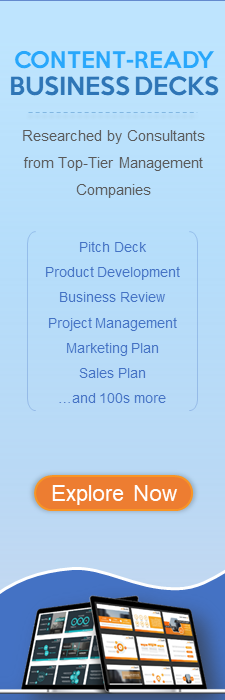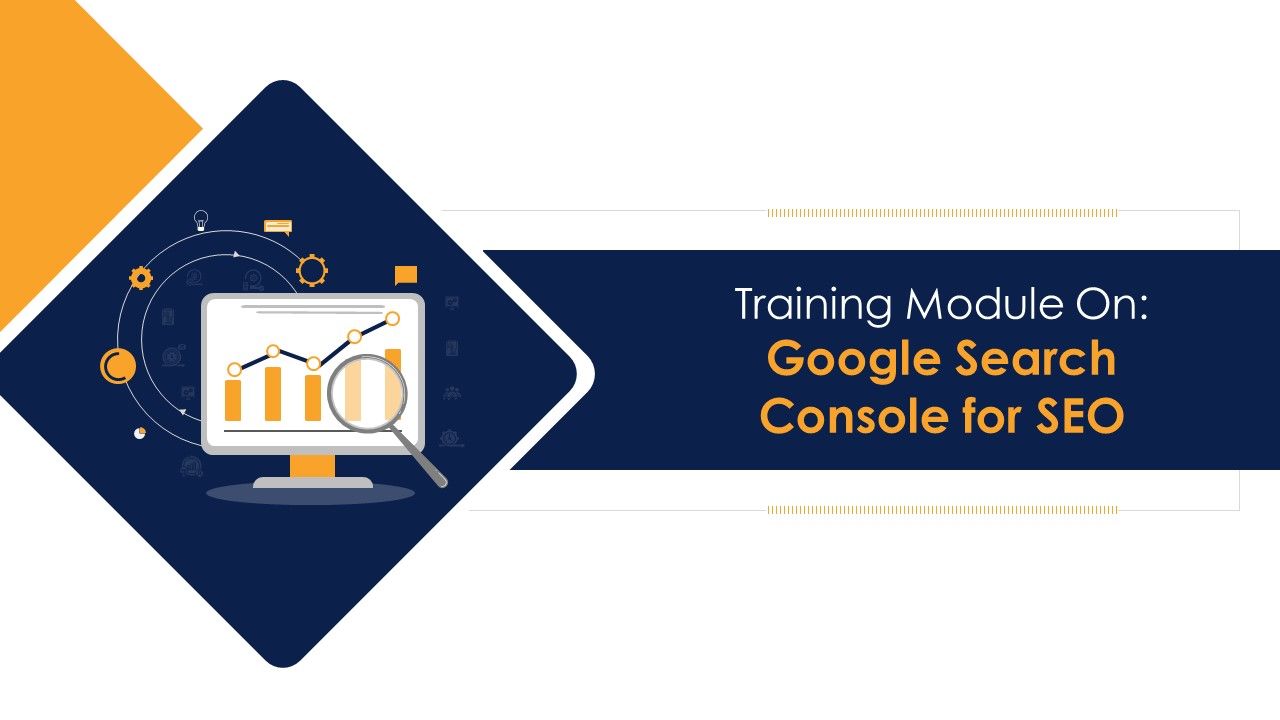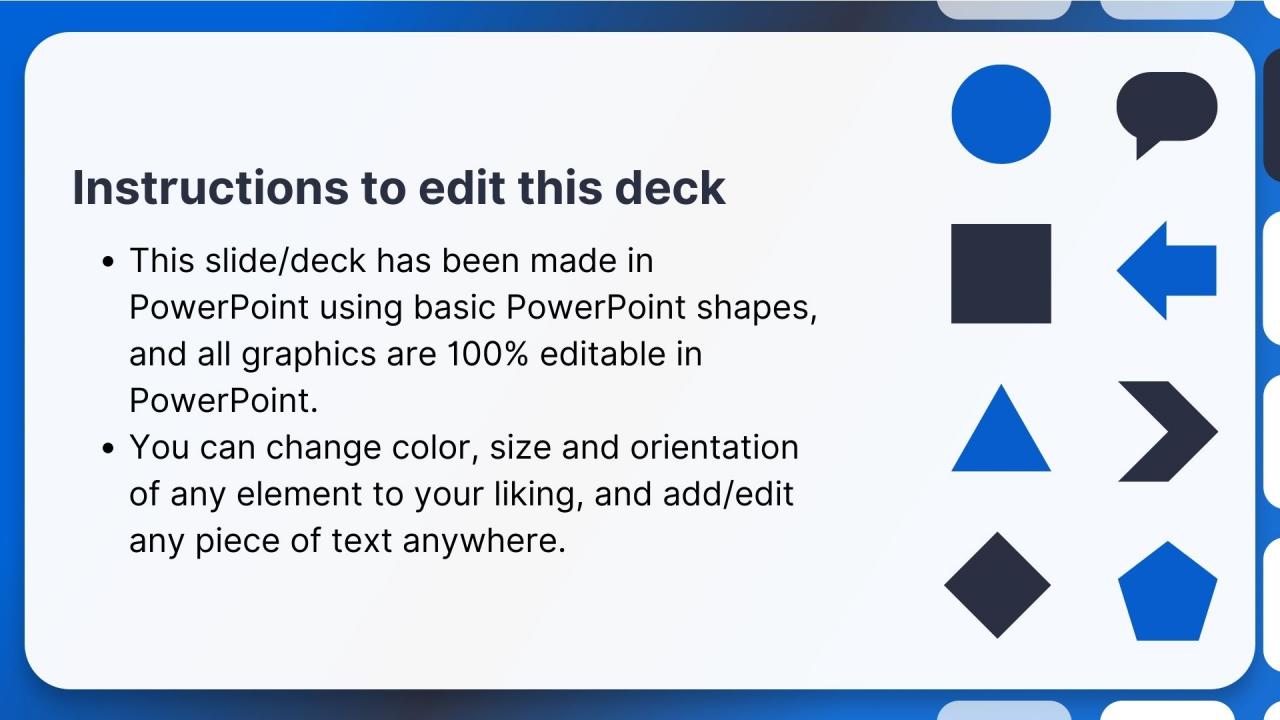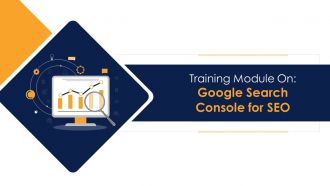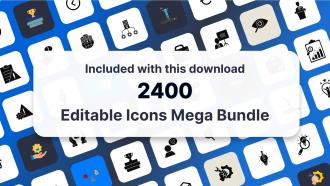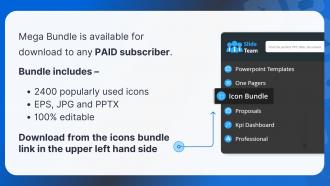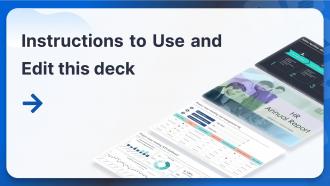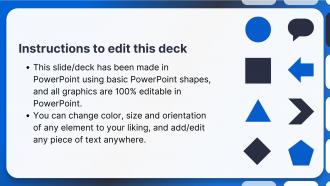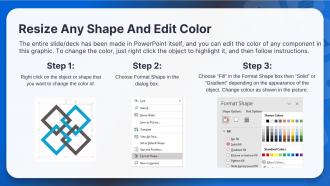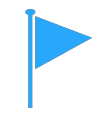Google Search Console For SEO Training Module On Search Engine Optimisation Edu Ppt
This training module deals in detail with the Google Search Console for SEO Search Engine Optimization. The deck explains what Google Search Console is and how it helps SEO professionals understand website site performance with functionalities such as performance tab, chart and table, dimensions, filters, etc. It also covers the tools features such as understand page experience, mobile usability report, mobile-friendly test, etc. The PPT deck further includes slides on the significance of crawling, indexing, and accessibility, ways of dealing with thin and duplicate content, and how to deploy google search console to improve it. Further, the PowerPoint training module summarizes the key takeaways from the session and includes discussion and multiple-choice questions to assess the trainees learnings.
You must be logged in to download this presentation.
 Impress your
Impress your audience
Editable
of Time
PowerPoint presentation slides
Presenting Training Module on Google Search Console for SEO. This deck contains 98 uniquely designed slides. Our PowerPoint experts have included all the necessary templates, designs, icons, graphs and other essential material. This deck is well crafted by extensive research. Slides consists of amazing visuals and appropriate content. These PPT slides can be instantly downloaded with just a click. Compatible with all screen types and monitors. Supports Google Slides. Premium Customer Support available. Suitable for use by managers, employees and organizations. These slides are easily customizable. You can edit the color, text, icon and font size to suit your requirement.
People who downloaded this PowerPoint presentation also viewed the following :
Content of this Powerpoint Presentation
Slide 4
This slide covers a brief introduction about the google search console, formerly known as webmasters, and how it helps developers, website owners, and SEO professionals understand traffic and errors through metrics.
Slide 5
This slide covers google search console performance section details such as total clicks, impressions, average CTR, positioning, etc.
Instructor's Notes:
- The Performance report displays critical metrics about your site's performance in Google Search results, such as how frequently it appears, its average position in search results, click-through rate, and any unique features connected with your results
- Use this information to improve your site’s search performance. For example:
- Examine how your search traffic evolves, where it starts, and which search phrases will likely lead to your site
- Discover which inquiries are done on smartphones and utilize this information to enhance your mobile targeting
- See which pages in Google search results have the greatest (and lowest) click-through rate
Slide 6
This slide covers a description of webmaster performance report metrics. It depicts the total number of times users clicked on a website, the number of times the site appeared in the search result, the average click-through rate, and an average ranking of the website URLs in the Google search engine.
Slide 7
This slide covers how a user can read charts and tables in the google search console. It also depicts that Unless users filter by page or search appearance, the chart data, as well as table data, will always be aggregated by property
Instructor's Notes:
*Property here means website
For charts
- The most recent data may be preliminary; preliminary data is shown on the chart when you click or select it
- The graph provides the totals for each metric. The totals on the chart may differ from the totals on the table
- To understand the numbers, look at dimensions, metrics, and the data
For table
- For a variety of reasons, the chart totals can differ from the table totals
- To understand the numbers, look at dimensions and, metrics
Why did the report table disappear?
The table is excluded from the report if it does not provide any new information to the chart
Slide 8
This slide covers details about how the chart's and table's data are aggregated by the property, except when categorized by page or search appearance.
Slide 9
This slide covers the introduction about webmaster dimensions. It also depicts there are the six types of dimension filters in this report such as queries, pages, countries, devices, search appearance, and date.
Instructor's Notes:
- Optionally Filter your data by inserting or removing filters
- Optionally Compare dimension groupings, such as findings from Brazil and China, or image data vs. online data
Slide 11
The slide covers details about queries filter such as its functioning, common uses and difference between branded and non-branded queries
Instructor's Notes:
- These are the query strings that people typed into Google. Only query strings that returned your site that were not anonymized are displayed
- To preserve the user's anonymity initiating the query, very uncommon searches (referred to as anonymized queries) are not displayed in these results. Anonymized searches are never included in the table
- Anonymized queries are included in chart totals unless you filter by a query (either queries containing or queries not containing a given string)
Common uses:
- Review the Query list for expected keywords - if keywords you wish to see don't appear, your site might not have enough valuable content relevant to those keywords
- If unexpected words (like "hotels" or "casino") appear, your site has likely been hacked
- These searches can assist you in determining where you can modify your titles and snippets to fit your users' interests better
Branded and non-branded
- Branded queries – visitors are searching for the brand directly
- Non-branded queries – visitors aren't searching for your brand specifically, but are looking for what your site offers
Slide 12
This slide covers details about pages filter. It also depicts that performance report assigns data to the page's canonical URL, not to a duplicate URL.
Instructor's Notes:
This performance report assigns data to the page's canonical URL, not to a duplicate URL. It means that when a user clicks an identical URL in Search results, the click counts for the canonical URL, not the URL that the user visits. Therefore, the Performance report can show zero clicks for a duplicate URL even though your site logs show users reached that page from Google Search.
Slide 13
This slide covers types of filters in performance report such as search type wed, images, videos, news etc.
Instructor's Notes:
Because the results page layout for different filters is so diverse, grouping is not supported for search type. For example, position 30 in images search results may be on the first result page, whereas position 30 in online search would be on page three.
Slide 14
This slide covers detail instructions to use additional report filter in webmaster. It also includes some default filters that help us understand the search traffic such as queries, search types, pages, countries, etc.
Slide 15
This slide covers four ways to analyze performance data such as Low click-through rate, Missing search queries, missing pages and branded search queries.
Slide 17
This slide covers details regarding page experience tab in webmaster. It also depicts how people are experiencing the webpages other than the content on the site.
Instructor's Notes:
What are page experience signals?
- Page experience is a collection of signals/metrics that assess how people perceive the experience of engaging with a webpage beyond its pure information value
- It features Core Web Vitals, a collection of metrics that evaluate real-world user experience for page loading performance, interaction, and visual stability
Slide 18
This slide covers search signals for page experience largely known as core web vitals. It also includes KPIs such as mobile-friendly experience, safe browsing experience, HTTPS security and no intrusive interstitials.
Slide 20
This slide covers details about mobile usability report in webmasters. It also depicts the mobile usability report identifies which property pages have usability issues when seen on mobile devices.
Slide 21
This slide covers details about how to read mobile usability report in google search console. It also includes details about page status such as error and valid.
Instructor's Notes:
Details about page status
- Google classifies a page as valid or invalid based on its internal mobile usability score. This score determines the number of problems and their relative severity
- The error indicates that the page falls below a certain degree of mobile usability. If a page is in the Error state, every mobile usability problem that impacts it is mention on the details page
- The valid status indicates that the page satisfies a minimal degree of mobile usability. However, it may still have some mobile usability concerns that will not be associated with this report's page
- Tables can display up to 1,000 rows of data. Some impacted pages may not be displayed because it has more than 1,000 affected pages, or the Google console did not discover the issue
- Another reason can be that the issue may be recent or occurs on a page with a usability score higher than the threshold
Slide 22
This slide covers ways to prioritize and fix issues in webmasters. It also includes summary report page by a mix of validation states and the number of impacted pages.
Slide 23
This slide covers details how mobile friendly tool fixes all the problems on the site, test the repair, and confirm that all changes are implemented, etc.
Slide 24
This slide covers types of errors that mobile-friendly test tool identifies such as uses incompatible plugins, Viewport not set, Viewport not set to “device-width”, Content wider than screen, Text too small to read etc.
Slide 26
This slide covers details about Crawling, Indexing, Accessibility and why these factors are important in Google Search Console.
Slide 27
This slide covers details on how to read the sitemap report. This template also depicts that sitemap report only displays sitemaps that were generated using this report or the API. It does not display any sitemaps identified via a robots.txt reference.
Instructor's Notes:
- If we use a web hosting provider like Squarespace or Wix, they may build a sitemap for us, in which case we do not need sitemaps or this report. Look up sitemaps on the hosting provider's website
- We do not require sitemaps or this report if we have a small site (fewer than 100 pages) and can visit any page on your site by following one or more links from your homepage. In such an instance, request indexing of the homepage (unless, as previously said, you use a web hosting provider, in which case you do not need to do anything at all)
The following information is shown for each sitemap:
- Sitemap URL: The location of the sitemap should be relative to the property root
- Type: The type of sitemap:
- Sitemap: Sitemap in XML or text format
- Sitemap index: A sitemap of sitemaps
- RSS: Sitemap in RSS feed format
- Atom: Sitemap in Atom feed format
- Unknown: The submitted file does not match a specified sitemap type, or the sitemap has not yet been processed
- Submitted: The submitted file does not match a specified sitemap type, or the sitemap has not yet been processed
- Last read: The last time the sitemap was processed by Google
- Status:
- Success: The sitemap was uploaded and processed without incident. Crawling will be queued for all URLs
- Has errors: The sitemap may be processed but contains errors; any URLs that can parse will be queued for crawling. To view the list of errors, click the sitemap in the table
- Couldn't fetch: For some reason, the sitemap could not be retrieved
- Discovered URLs: If this is a sitemap index, the value represents the total number of URLs in all child sitemaps. Duplicate URLs are only counted once
Slide 28
This slide covers prerequisites and steps for how to submit sitemaps in webmaster.
Instructor's Notes:
The report can display up to 1,000 uploaded sitemaps. The user may input more, but only 1,000 will be displayed in the console.
Resubmit a sitemap
Even if the user has modified their sitemap, they do not need to resubmit it on the console. Any modifications will be seen by Google the next time it crawls the site.
To delete a sitemap:
- In the table on the main Sitemaps report, find and click the sitemap that the user wishes to delete
- In the details page for the sitemap, click the more options button
- Click Remove sitemap
- To prevent Google from visiting the sitemap, either use a robots.txt rule to block Google from reading it or delete the sitemap file from the site
Slide 30
This slide covers details on what is duplicate content and various ways to fix or prevent thin and bad pages.
Instructor's Notes:
- Bad or thin page: Thin content is described as content that adds little or no value to the user's experience. Google defines thin content pages as gateway pages, low-quality affiliate pages, or simply pages with little or no substance
- In canonical case, pages are still standing on the site, user is telling Google to only index one version of the two similar pages
- With 301 redirect user is taking the old page and redirecting it to the new page
Slide 31
This slide covers the report depicting which pages on a site have been indexed and highlights URLs that had caused issues when Googlebot attempted to crawl and index them.
Instructor's Notes:
Here are some of the most common indexing issues that you might see in this report:
- Drop in total indexed pages without corresponding errors
- More Excluded than Valid pages
- Error spikes
- Server errors
- 404 errors
- Missing pages or sites
- "Submitted" errors and exclusions
Slide 32
This slide covers: This slide covers details on URL Inspection tool. It also includes information about Google's indexed version of a specific page. The Information includes AMP errors, structured data errors, and indexing issues.
Instructor's Notes:
URL Inspection Tool see the current index status of a URL
Google Index information about a URL in the property.
To run the URL Inspection tool to see URL's current index status:
- Open the URL Inspection tool
- Enter the complete URL to inspect. A few points:
- The URL must be included within the current property. URLs that are not in the current property cannot be tested. To test the URL, we must change properties if we control that other property
- URLs using AMP vs. URLs without AMP: Both AMP and non-AMP URLs may be inspected. The tool displays information about the page's matching AMP or non-AMP version
- Alternate page versions: If the page contains alternate/duplicate versions, the tool also offers information about the canonical version if the canonical version is in a property owned by a user
- Read how to understand the results
- Optionally run an indexability test on the live URL
- Optionally request indexing for the URL
Slide 34
This slide depicts the summary of Google Search Console training session.
Slides 52 to 67
These slides include multiple energizer activities to break the monotony of training sessions and actively engage trainees. The energizer activities are as follows:
- Buzz
- Red Nose
- Don’t Answer
- Who are You?
- The Name Game
- Pass the Ball
- Genie in a Bottle
- Names and Adjectives
- Who am I?
- Are We Together?
- Write your Name
- Chinese Whisper
- Random Chairs
Slide 69
This slide highlights the cover letter for the training proposal. It includes details regarding what the company providing corporate training can accomplish for the client.
Slide 72
The purpose of this slide is to showcase the multiple types of courses offered by the training company.
Slide 74
This slide indicates the major deliverables that the corporate training firm will provide to the client. The key deliverables highlighted are session plans, PowerPoint deck, evaluation material, and training handouts.
Slide 76
This slide represents the multiple additional services offered by the training firm to the client, such as webinars, planning journals, and e-learning design solutions.
Slide 78
This slide tabulates the major deliverables offered by the training company to the client along with their associated costs.
Slide 79
The purpose of this slide is to highlight the multiple additional services offered by the training firm along with their cost details.
Slide 81
This slide provides an overview of the corporate training firm's vision and mission statements, core values, and key clients.
Slide 83
This slide highlights the major awards and recognition won by the training firm for their exceptional service to clients.
Slide 85
The slide provides information regarding the team members that would be providing the training services to the client. It includes details of the trainer and their respective designations.
Slide 86
The slide provides information regarding the team members that would be providing the training services to the client. It includes details of the employees names and their respective designations.
Slide 88
This slide provides information pertaining to testimonials given by satisfied clients of the training firm.
Slide 89
This slide highlights the testimonials from multiple satisfied clients of the training firm providing information regarding congratulatory messages, client name, and company details.
Slide 91
This slide showcases the case study for the training proposal. It includes information regarding the problem faced by the client and solutions offered by the training firm. It also covers details of the results and client testimonial.
Slide 93
This slide provides information regarding the contract terms and conditions of the training proposal. It also includes details of deliverables that the training company will provide to the client.
Slide 95
The purpose of this slide is to provide the contact information of the corporate training firm. It includes the firm’s official address, contact number, and email address.
Slide 96
This slide highlights the training evaluation form for instructor assessment. It also includes sections to fill details of training information and attendee details.
Slide 97
This slide showcases the questions for the assessment of the training content by the attendees.
Slide 98
The slide indicates the evaluation form for course assessment. It also includes questions pertaining to the future actions of the attendees.
Google Search Console For SEO Training Module On Search Engine Optimisation Edu Ppt with all 103 slides:
Use our Training Module On Search Engine Optimization Google Search Console For SEO Edu Ppt to effectively help you save your valuable time. They are readymade to fit into any presentation structure.
-
Amazing product with appealing content and design.
-
Thanks for all your great templates they have saved me lots of time and accelerate my presentations. Great product, keep them up!