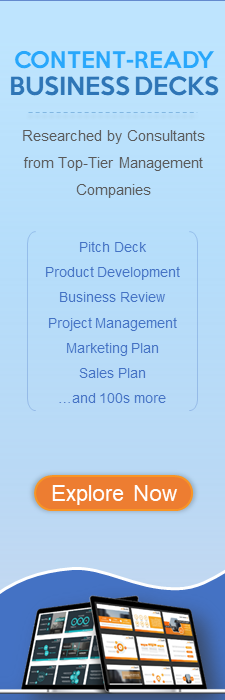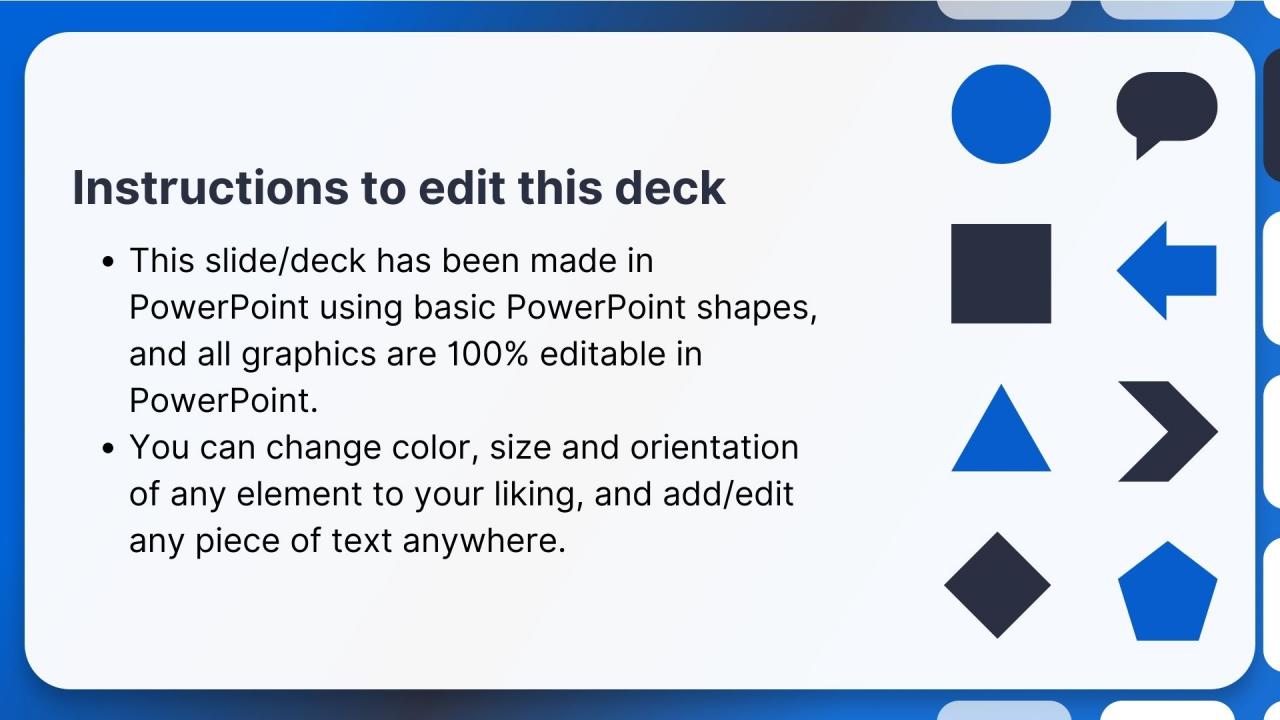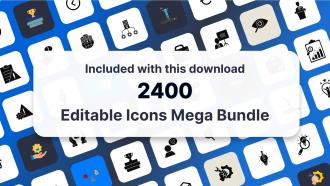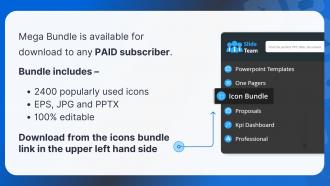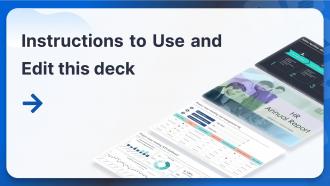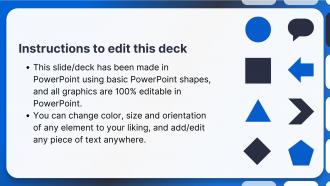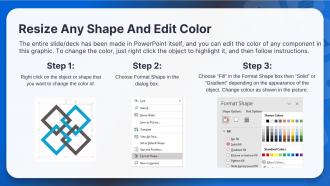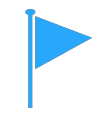Google Search Console What Is It And How To Use It Edu Ppt
This set of slides highlights the working of Google Search Console Formerly Webmasters and how it helps developers, website owners, and SEO professionals understand traffic and errors through metrics. The slides deck covers the multiple components of software performance tabs, aggregating data by property vs. by page, page experiences, etc.
You must be logged in to download this presentation.
 Impress your
Impress your audience
Editable
of Time
PowerPoint presentation slides
Presenting Google Search Console What Is It And How To Use It. Our PowerPoint experts have included all the necessary templates, designs, icons, graphs, and other essential material. This deck is well crafted by an extensive research. Slides consist of amazing visuals and appropriate content. These PPT slides can be instantly downloaded with just a click. Compatible with all screen types and monitors. Supports Google Slides. Premium Customer Support available. Suitable for use by managers, employees, and organizations. These slides are easily customizable. You can edit the color, text, icon, and font size to suit your requirements.
People who downloaded this PowerPoint presentation also viewed the following :
Content of this Powerpoint Presentation
Slide 1
This slide covers a brief introduction about the google search console, formerly known as webmasters, and how it helps developers, website owners, and SEO professionals understand traffic and errors through metrics.
Slide 2
This slide covers google search console performance section details such as total clicks, impressions, average CTR, positioning, etc.
Instructor's Notes:
- The Performance report displays critical metrics about your site's performance in Google Search results, such as how frequently it appears, its average position in search results, click-through rate, and any unique features connected with your results
- Use this information to improve your site’s search performance. For example:
- Examine how your search traffic evolves, where it starts, and which search phrases will likely lead to your site
- Discover which inquiries are done on smartphones and utilize this information to enhance your mobile targeting
- See which pages in Google search results have the greatest (and lowest) click-through rate
Slide 3
This slide covers a description of webmaster performance report metrics. It depicts The total number of times users clicked on a website, the number of times the site appeared in the search result, the average click-through rate, and an average ranking of the website URLs in the Google search engine.
Slide 4
This slide covers how a user can read charts and tables in the google search console. It also depicts that Unless users filter by page or search appearance, the chart data, as well as table data, will always be aggregated by property
Instructor's Notes:
*Property here means website
For charts
- The most recent data may be preliminary; preliminary data is shown on the chart when you click or select it
- The graph provides the totals for each metric. The totals on the chart may differ from the totals on the table
- To understand the numbers, look at dimensions, metrics, and the data
For table
- For a variety of reasons, the chart totals can differ from the table totals
- To understand the numbers, look at dimensions and, metrics
Why did the report table disappear?
The table is excluded from the report if it does not provide any new information to the chart
Slide 5
This slide covers details about how The chart's and table's data are aggregated by the property, except when categorized by page or search appearance.
Slide 6
This slide covers introduction about webmaster dimensions. It also depicts there are the six types of dimension filters in this report such as queries, pages, countries, devices, search appearance, and date.
Instructor's Notes:
- Optionally Filter your data by inserting or removing filters
- Optionally Compare dimension groupings, such as findings from Brazil and China, or image data vs. online data
Slide 7
The slide covers details about queries filter such as its functioning, common uses and difference between branded and non-branded queries
Instructor's Notes:
- These are the query strings that people typed into Google. Only query strings that returned your site that were not anonymized are displayed
- To preserve the user's anonymity initiating the query, very uncommon searches (referred to as anonymized queries) are not displayed in these results. Anonymized searches are never included in the table
- Anonymized queries are included in chart totals unless you filter by a query (either queries containing or queries not containing a given string)
Common uses:
- Review the Query list for expected keywords - if keywords you wish to see don't appear, your site might not have enough valuable content relevant to those keywords
- If unexpected words (like "hotels" or "casino") appear, your site has likely been hacked
- These searches can assist you in determining where you can modify your titles and snippets to fit your users' interests better
Branded and non-branded
- Branded queries – visitors are searching for the brand directly
- Non-branded queries – visitors aren't searching for your brand specifically, but are looking for what your site offers
Slide 8
This slide covers details about pages filter. It also depicts that performance report assigns data to the page's canonical URL, not to a duplicate URL.
Instructor's Notes:
This performance report assigns data to the page's canonical URL, not to a duplicate URL. It means that when a user clicks an identical URL in Search results, the click counts for the canonical URL, not the URL that the user visits. Therefore, the Performance report can show zero clicks for a duplicate URL even though your site logs show users reached that page from Google Search.
Slide 9
This slide covers types of filters in performance report such as search type wed, images, videos, news etc.
Instructor's Notes:
Because the results page layout for different filters is so diverse, grouping is not supported for search type. For example, position 30 in images search results may be on the first result page, whereas position 30 in online search would be on page three.
Slide 10
This slide covers detail instructions to use additional report filter in webmaster. It also includes some default filters that help us understand the search traffic such as queries, search types, pages, countries, etc.
Slide 11
This slide covers four ways to analyze performance data such as Low click-through rate, Missing search queries, missing pages and branded search queries.
Slide 12
This slide covers details regarding page experience tab in webmaster. It also depicts how people are experiencing the webpages other than the content on the site.
Instructor's Notes:
What are page experience signals?
- Page experience is a collection of signals/metrics that assess how people perceive the experience of engaging with a webpage beyond its pure information value
- It features Core Web Vitals, a collection of metrics that evaluate real-world user experience for page loading performance, interaction, and visual stability
Slide 13
This slide covers search signals for page experience largely known as core web vitals. It also includes KPIs such as mobile-friendly experience, safe browsing experience, HTTPS security and no intrusive interstitials.
Additional Slide 1
This slide contains icons related to Search Engine Optimization (SEO). The slide uses the same color theme and similar design elements as the main deck.
Additional Slide 2
This slide can be edited to provide information about one's organization. The slide uses the same color theme and similar design elements as the main deck.
Additional Slide 3
This editable slide can be used to share the organization's vision, mission, and goals. The slide uses the same color theme and similar design elements as the main deck.
Additional Slide 4
This slide can be edited to provide information about the organization's core team. The slide uses the same color theme and similar design elements as the main deck.
Additional Slide 5
This slide can be used to present multiple discussion ideas to the stakeholders concerned.
Additional Slide 6
This slide contains an editable 30-60-90-day plan to suit the presenter's needs.
Additional Slide 7
This slide contains a timeline to showcase multiple milestones of the organization.
Additional Slide 8
This slide contains a roadmap template for effective strategic planning. The slide uses the same color theme and similar design elements as the main deck.
Additional Slide 9
This fully editable training certificate template can be presented to attendees post the successful completion of training.
Google Search Console What Is It And How To Use It Edu Ppt with all 28 slides:
Use our Google Search Console What Is It And How To Use It Edu Ppt to effectively help you save your valuable time. They are readymade to fit into any presentation structure.
-
Informative presentations that are easily editable.
-
Great product with highly impressive and engaging designs.